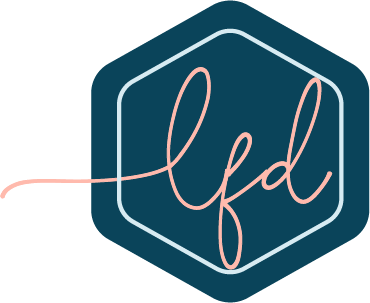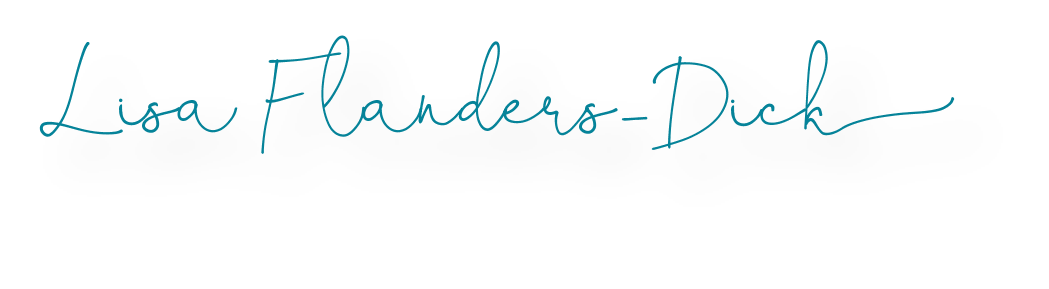Have you taken a peek at Periscope? I have thoroughly enjoyed interacting with educators using this free tool throughout the summer. As mentioned in my post I Attended ISTE in my PJs, I was able to attend chats and exhibit halls via Tony Vincent’s Periscope broadcast. Honestly, one evening I attended a session in the Model Schools Conference via Eric Sheninger an interview/chat with Explain Everything developers via Tony.
Have you taken a peek at Periscope? I have thoroughly enjoyed interacting with educators using this free tool throughout the summer. As mentioned in my post I Attended ISTE in my PJs, I was able to attend chats and exhibit halls via Tony Vincent’s Periscope broadcast. Honestly, one evening I attended a session in the Model Schools Conference via Eric Sheninger an interview/chat with Explain Everything developers via Tony.
Ok, so conferences are totally cool, but what else is there to do with this app? Connecting and collaborating have been a definite highlight! There have been numerous other #periscopeteachers broadcasting from Angie, Lucky Little Learners, revealing “What’s in the Box” to Ashley, Schroeder Shenanigans in 2nd, showing her clip art organization! There have been talks of doing classroom revels which sound totally fun, IF I get my class put together before it is held.
Before I get too ahead of myself, I better take a step back and explain a little about the app itself. Periscope is a free app available in the Apple store and Google Play. There is even a web option. It is like … humm
Twitter and Skype sitting in a tree, K – i -s – s -i -n – g. First comes love, then comes marriage. Then comes “Peri” in a baby carriage:)
Yea, I know I’m a little lot corney! When someone clicks “Start Broadcast” everyone following receives a notification to tune in to view. While viewing you can see and hear the person broadcasting, but you can only interact with them via chat and hearts. Hearts?!? Yes, anytime you like something said you can send some love by tapping the screen. When you tuned into the Periscope broadcast you were assigned a color which is overlayed on your Twitter profile pic and when you tap the screen that is the color of your heart. Unless the broadcaster limits the chat, everyone that joins can chat throughout the broadcast. This feature can give you a little overload between trying to listen, watch the broadcast, and catch the chats flying across the screen LOL. Just remember you can go back and watch the broadcast. It is available for 24 hours and then it disappears similar to an extended save of a snapchat:) The broadcaster can save to camera roll and then upload to their YouTube channel hence the Tony Vincent link in the first paragraph will actually take you to some of his periscopes from conferences.
We have already covered two key uses for Periscope:
Periscope Use #1 – Conferences
Periscope Use #2 – Connecting and Collaborating
Which brings use to Periscope Use #3 – Classroom! #periscopeEDU is a great way to find and share ideas for using Periscope in the classroom. One of the first things that came to mind for use in my class was parents attending special project days. I can’t wait to have parents attend class and watch photography presentations, rocket launches, coding creations, oh the list goes on and on! My plan is to have parents have the option to attend at least once per quarter, but knowing my students it could be more frequent:)
Last year I taught several math courses and sent video clips to students as needed to walk through assignments. Bringing us to another option to have “Periscope Hour” where kids can tune in for homework reviews. There are so many possibilities! made a Google Doc with an on-going collection of ideas.
It is probably easier to just bullet the remainder of the ideas for quick reading:
- Parents attend class virtually
- Homework Hour
- Parent Teacher Chat
- Class Buddies (connect to another class maybe even outside the states:)
- Interviews
- Virtual Field Trips
- Office Hours
- Student Demos
- Demo of websites or apps
Ok, it is time to heard from you! What would you like to do with Periscope next year?